MidiShare Ports Setup
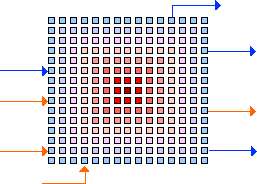
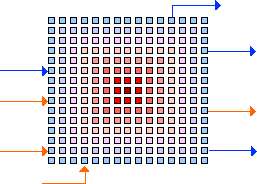
Since MidiShare 1.80, the drivers are separate components. They can be dynamically loaded and unloaded, as any other MidiShare client application.
- Drivers located in the 'MidiShare Folder' are automatically launched at MidiShare wakeup time (ie when the first client application opens). The 'MidiShare Folder' is located at the root of your System Folder. These drivers are background only Macintosh applications. They automatically shutdown when MidiShare go to sleep state (ie when the last client application quit). They can be disabled by moving them outside the MidiShare Folder root.
- Drivers located in the 'Driver Applications' folder are regular Macintosh applications. You can launch and quit them at any time.
Each driver is declaring input and output slots, corresponding to the supported input and output ports. For example, the Serial Driver declare 2 slots named 'Modem' and 'Printer', corresponding to the Macintosh modem and printer serial ports. The Quicktime driver declare a single output slot named 'Quicktime GM Synth'.
To send or receive from the drivers, an application should be connected to MidiShare. Routing the events stream to the slots is done using connections which operates like inter-application connections :
- a MidiShare port can be connected to one or several slots: every event sent to MidiShare on this port will generate a MIDI message on the corresponding slots.
- a slot can be connected to one or several MidiShare ports: every MIDI message received on this slot will generate incoming MidiShare events on the corresponding ports.
The Drivers Manager is a MidiShare client application used to setup the connections between MidiShare ports and driver slots.
The user interface is similar to msConnect : on the left are the input slots, on the right the output slots and on the middle, a 16 X 16 matrix which represents the 256 MidiShare ports. Ports outlined in blue color are busy ports (ie ports which are connected to at least one slot), the others are free ports (ie ports which are not connected to any slot).
The information zone dynamically indicates the following:
First click on the ports matrix to select a target port: the selected port become red and you enter into editing mode : the window is framed in red, the slots currently connected to the selected port are highlighted and you can select or deselect a slot in the output or input list. To leave the editing mode, click again on the selected port.
Outside the editing mode, you can select a slot to see all its connections in one glance. The connected ports are then displayed in green. To change a connection, you should first return in editing mode.
To get more information about MidiShare please go to the MidiShare Web pages.
Grame - Computer
Music Research Lab.
9, rue du Garet, BP 1185,
69202 LYON Cedex 01, FRANCE